What is the Shopstar Marketplace?
'Dropshipping' is the process whereby you as a Shopstar store owner can offer your products up for sale through the Shopstar Marketplace, and from which hundreds of other Shopstar store owners can sell it on your behalf at a commission fee determined by yourself.
What does it take to become a Marketplace Seller & Supplier?
To sell products on the Shopstar Marketplace, all you have to do is activate your Marketplace profile. Once you're activated:
-
You can browse from a wide variety of products and simply add them to your store with a single click.
-
You can list your own products in the Shopstar Marketplace and make commission whenever a sale is made by another Shopstar store.
How do I activate my shop as a Marketplace Seller & Supplier?
Simple! Make sure you're logged into your Shopstar admin dashboard and follow these steps:
-
Click on the "Marketplace" option in the side menu.
-
Click on "Getting Started".
-
Scroll down until you see the block containing "I want to sell & supply".
-
Read over the information about becoming a Marketplace Seller and click "Get Started".
You're done!
AS A SELLER:
For more information on how to add products to your store from the Marketplace, please click here. You will already be activated, so you can ignore the first few steps you've already completed.
AS A SUPPLIER:
How do I list my products in the Shopstar Marketplace?
Now that you're activated, you can now add your products to the Marketplace in a few simple steps.
-
When logged in to your Shopstar admin dashboard, click on "Products" in the left side menu.
-
In the dropdown menu, click on "Products" again.
-
This is your usual place to add, edit or delete your products.
When adding or editing a product, you will now see the "Available on Marketplace" option, like in the screenshot below.
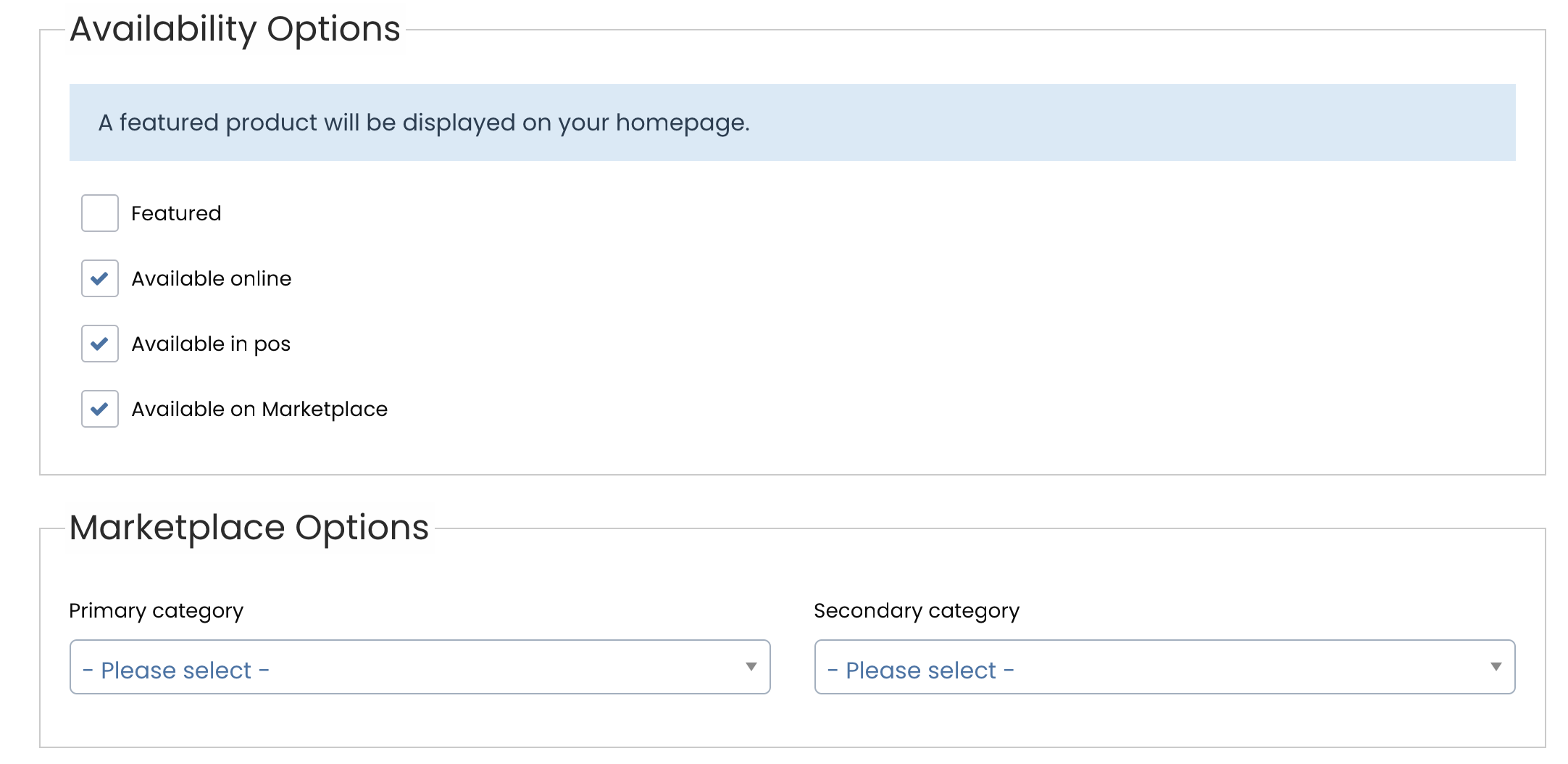
Simply tick the "Available in Marketplace" option, and you will be presented with a "Marketplace Options" block, where you can define the category of your product.
Once you have selected both a primary and a secondary category, Save your product and it will be available for sale in the Marketplace!
Was this article helpful?
That’s Great!
Thank you for your feedback
Sorry! We couldn't be helpful
Thank you for your feedback
Feedback sent
We appreciate your effort and will try to fix the article