The Shopstar POS system is a basic POS system which can be used in your physical shop or when you are at a market for example.
Below we will give you a quick run through the POS system: go to POS and you will see:
-
An overview of your categories and products (please make sure you click 'available on POS' when you add your product to your shop)
-
The option to add a line item
-
The option to do a cashup (at the bottom left)
-
The option to create a return (at the bottom right)
-
The option to checkout (after you have added items to the order/return
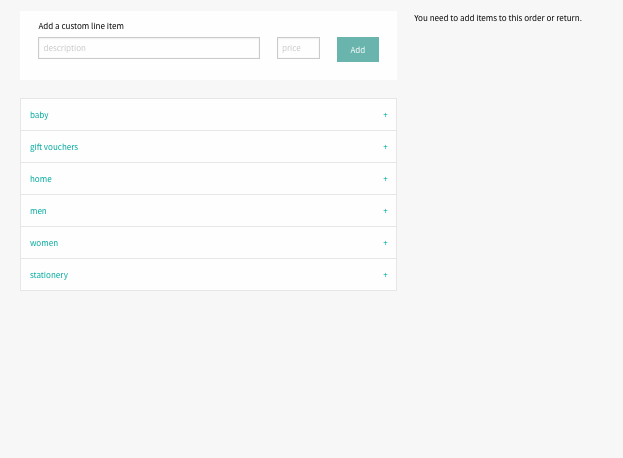
You will click on the items the customer is buying and they will appear on the right hand side. You can change the quantity from there and click on 'Checkout Basket' to go to the next step.
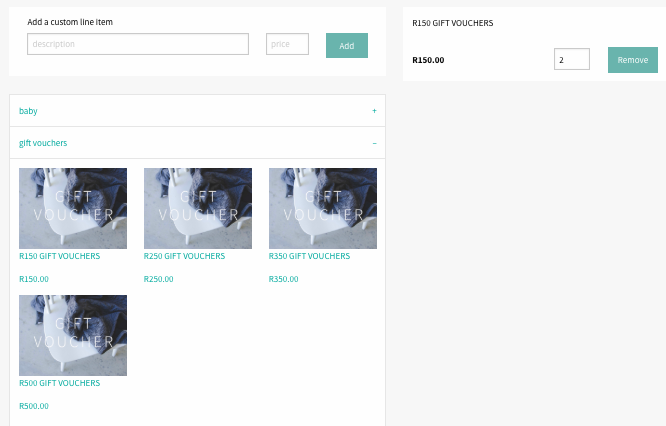
On the next page you will be able to fill out:
- More details about the client (if you wish)
- Comments
- Payment type
- Discount + Voucher code
- Option to click 'Create order'
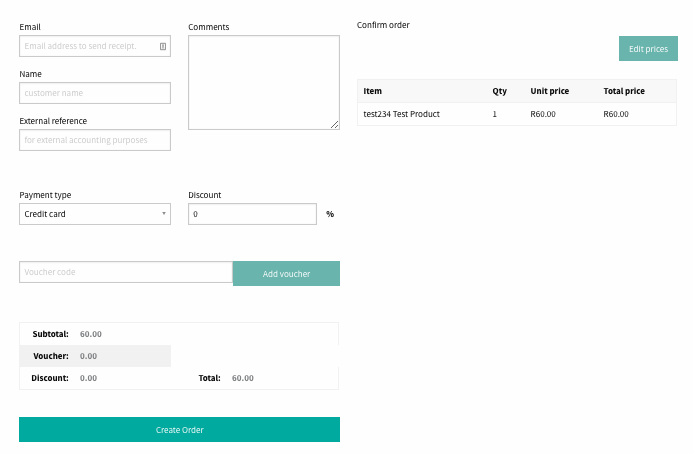
After you have clicked 'Create order' you will see that the order has been placed and you can print the invoice:
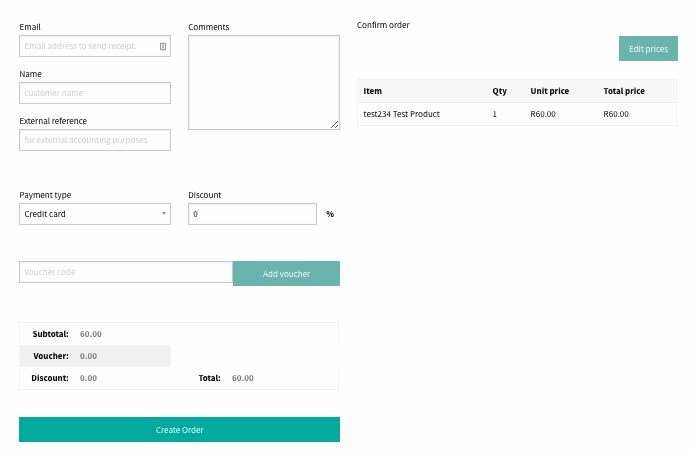
In the orders section you will see the order and when you go into the order it will say: paid with credit card from pos
Please note, you need a tablet with the latest browser: Chrome, Safari or Firefox - don't use Internet Explorer.
Was this article helpful?
That’s Great!
Thank you for your feedback
Sorry! We couldn't be helpful
Thank you for your feedback
Feedback sent
We appreciate your effort and will try to fix the article