On a business’s Instagram account, Instagram shoppable posts will be marked by a shopping bag icon in the top-right corner. Users will also be able to browse your “Shop” feed directly from your Instagram profile.
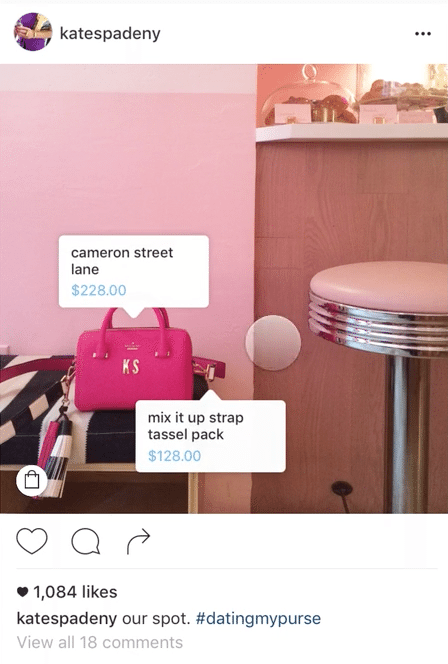
At the end of the day, Instagram’s new shoppable posts feature offers an incredible opportunity for businesses to turn their followers into customers.
To learn how to setup a Instagram Product Feed on your Shopstar store, please see below.
Step 1 - Locate your Product Feed URL
-
In your Shopstar admin area, go to Sales Channels
-
You will see a section at the bottom of the page called "FACEBOOK & INSTAGRAM PRODUCT ADS"
-
Copy your feed URL, which will look like this: https://example.co.za/facebook_xml_feed
Step 2 -
1. Connect Instagram to Facebook
From your Facebook Business Manager account's navigation, select Business Settings.
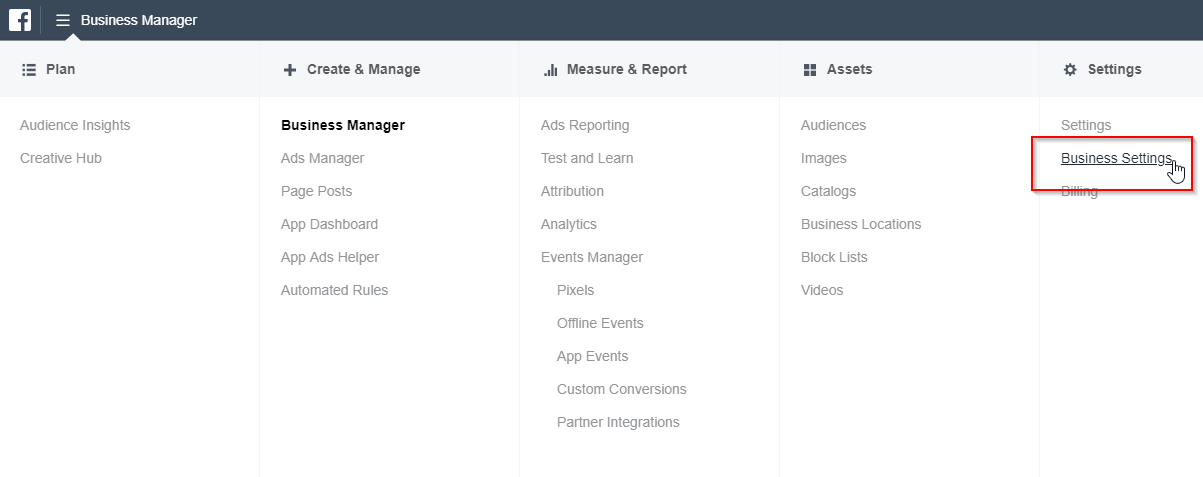
Once in Business Settings, click on Instagram Accounts on the left pane, then click the Add button.
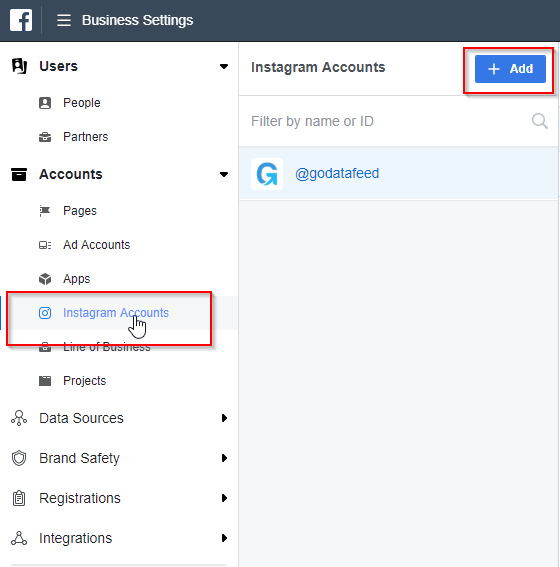
Sign in to your Instagram account, then select the ad accounts you want to associate to Instagram.
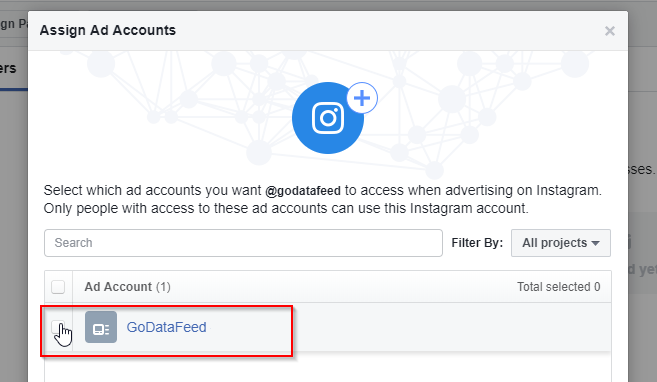
2. Add a Product Feed to Facebook Catalog

Add a Facebook Catalog
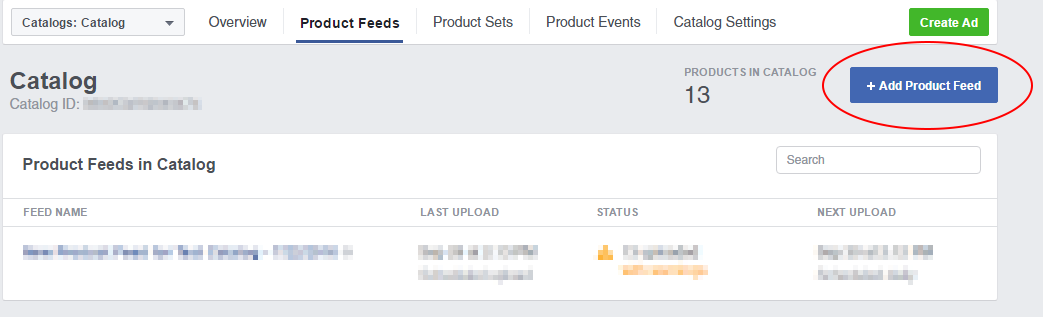
Add a Product Feed
To add a Product Feed to your Catalog, go back to business.facebook.com Home and scroll down to the Catalog section, then click Add Product Feed. This will bring you to the Product Feeds section of your Catalog. Now click the +Add Product Feed.
3. Name and Schedule Your Product Feed
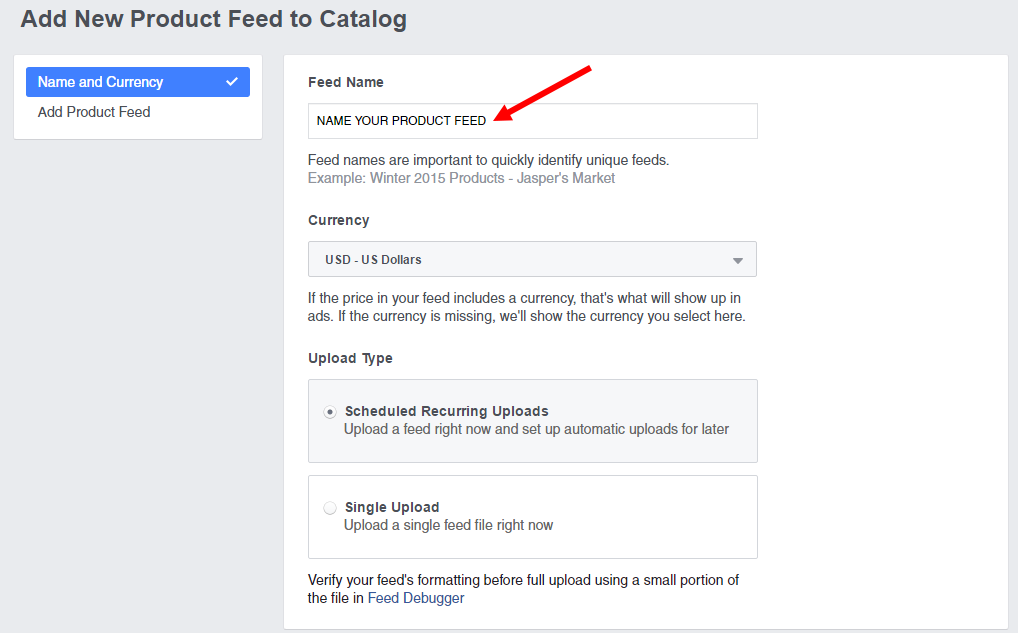
Name and Schedule Facebook Catalog
Name your Product Feed and set it for Scheduled Recurring Uploads. This will allow you to add a Feed URL so Shopstar can automatically update your Catalog daily.
4. Add Your Product Feed Pull URL
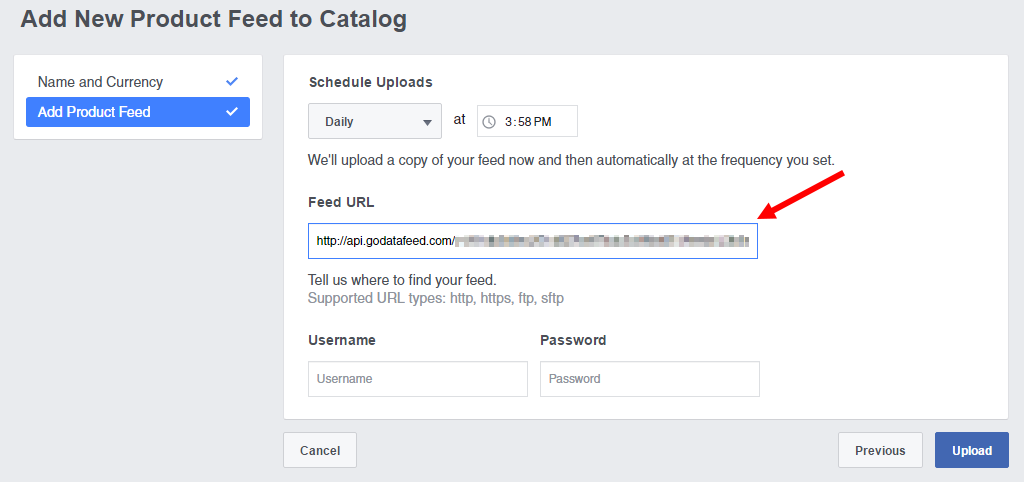
Add the Feed URL from Step 1 and Schedule Daily Import
Was this article helpful?
That’s Great!
Thank you for your feedback
Sorry! We couldn't be helpful
Thank you for your feedback
Feedback sent
We appreciate your effort and will try to fix the article
